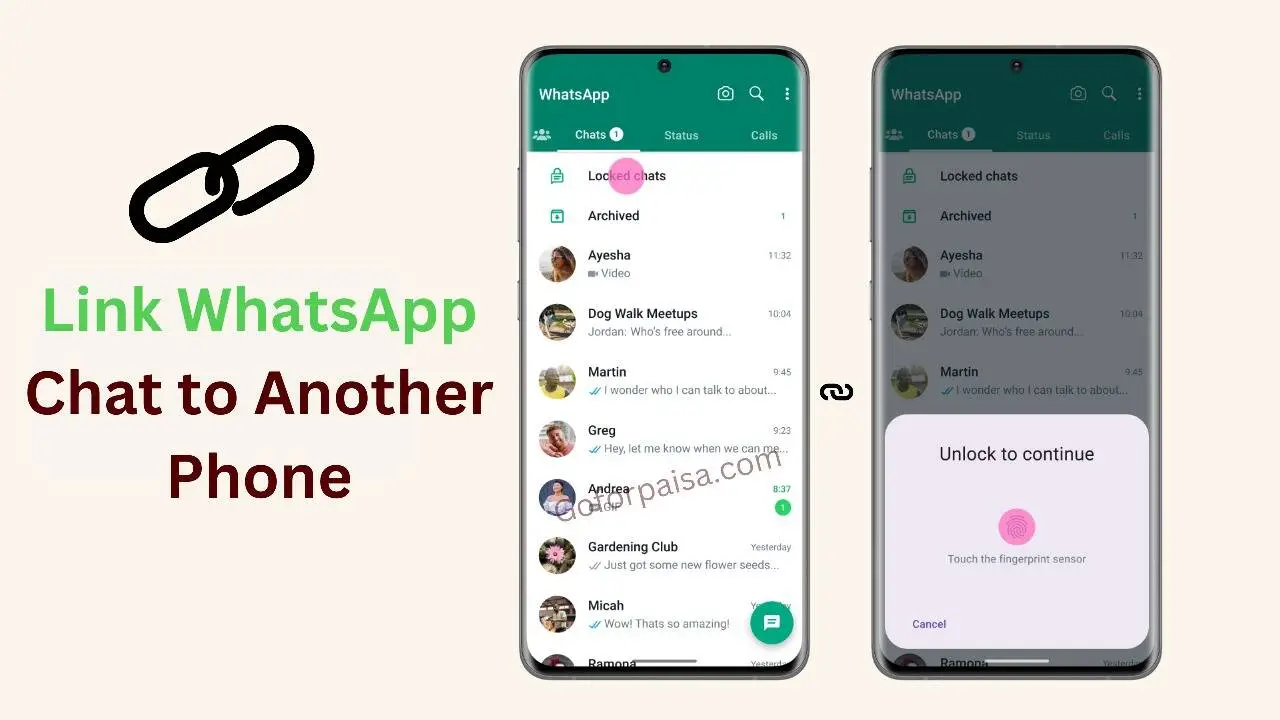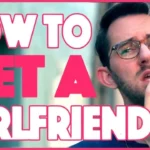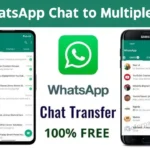Link Your WhatsApp Chat to a New Phone: Transferring your WhatsApp chats to a new phone may feel tricky, but it’s actually easy if you follow the right steps.
Whether you’re switching from Android to iPhone or the other way around, this guide will show you how to easily link your WhatsApp chat to another phone.
How Link Your WhatsApp Chat to a New Phone
Linking your WhatsApp chat to a new phone is simple. First, make sure your chats are backed up on Google Drive (for Android) or iCloud (for iPhone). Then, install WhatsApp on your new phone, verify your number, and restore your chats from the backup.
Once restored, all your messages and media will be available on the new phone. Just remember to use the same phone number and account to access your chats without any issues.
What is WhatsApp Data Transfer?
WhatsApp data transfer means moving your chats, photos, and settings from one phone to another. This helps you keep all your important conversations and media files safe when you change devices.
Why Transfer WhatsApp Data?
People transfer their WhatsApp data for many reasons, such as:
- Upgrading to a new phone
- Switching between Android and iPhone
- Keeping the same chat history on multiple devices
Getting Ready for WhatsApp Transfer
1. Check for Updates:
Before starting, make sure both your old and new phones have the latest WhatsApp version installed. This helps avoid any problems during the transfer.
2. Ensure Internet Connection:
You need a strong internet connection for transferring WhatsApp data, especially if you’re using Google Drive or iCloud for backup. Make sure both phones are connected to Wi-Fi to prevent interruptions.
3. Back Up Your Data:
Before moving your WhatsApp to a new phone, always back up your chats and media. This ensures all your important data is safe and ready to restore on the new phone.
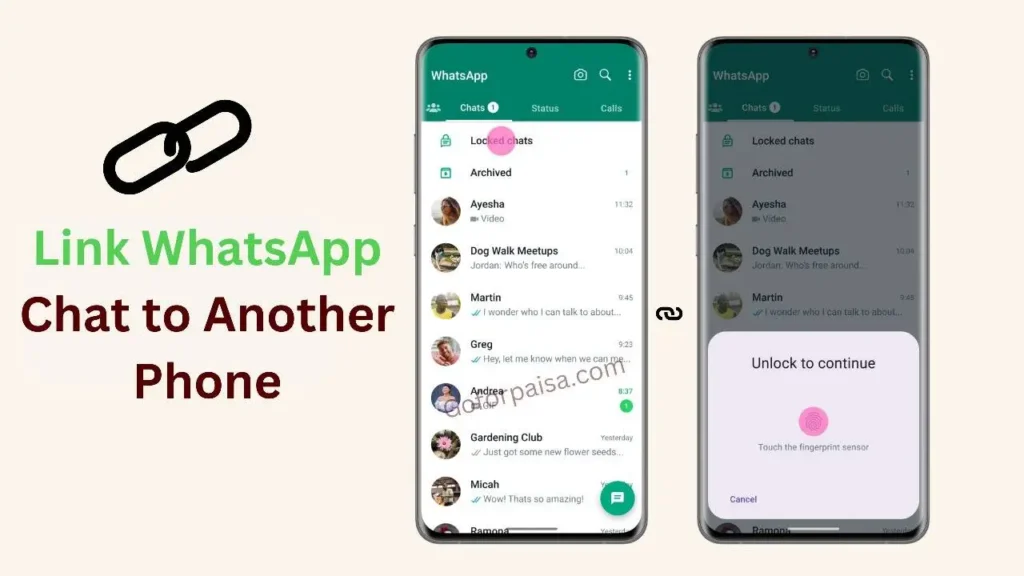
How to Back Up WhatsApp Chats
Using WhatsApp’s built-in backup feature is the easiest way to protect your chat history.
Steps to Back Up:
- Open WhatsApp on your old phone.
- Go to Settings > Chats > Chat backup.
- Tap Back Up Now to create an instant backup of your chats.
Restoring WhatsApp Chats on a New Phone
Steps to Restore:
- Install WhatsApp on your new phone.
- Open WhatsApp and enter your phone number.
- Follow the prompts to restore your chat history from the backup.
Using Google Drive for Android Phones
Google Drive is the easiest way to back up and transfer WhatsApp chats on Android phones.
How to Set Up Google Drive Backup:
- Open WhatsApp on your Android phone.
- Go to Settings > Chats > Chat backup.
- Tap Back Up to Google Drive and choose how often you want backups.
- Select your Google account for backup and tap Back Up.
How to Restore from Google Drive:
- Install WhatsApp on your new Android phone.
- Open WhatsApp and enter your phone number.
- Follow the steps to restore your chat history from Google Drive.
Using iCloud for iPhone
If you use an iPhone, iCloud is the best option for backing up your WhatsApp chats.
How to Set Up iCloud Backup:
- Open WhatsApp on your iPhone.
- Go to Settings > Chats > Chat Backup.
- Tap Back Up Now to make an instant backup.
- Ensure that iCloud Drive is turned on in your phone settings.
How to Restore from iCloud:
- Install WhatsApp on your new iPhone.
- Open WhatsApp and enter your phone number.
- Follow the prompts to restore your chat history from the iCloud backup.
How to Transfer WhatsApp Data from Android to iPhone
Transferring WhatsApp from Android to iPhone directly isn’t supported, but you can use third-party apps.
Using Third-Party Apps:
- Apps like Dr.Fone – WhatsApp Transfer or MobileTrans can help you move WhatsApp data from Android to iPhone.
Important Tips:
- Some third-party apps may charge a fee.
- Always follow the instructions carefully to avoid data loss.
How to Transfer WhatsApp Data from iPhone to Android
If you’re moving from iPhone to Android, third-party apps can help here too.
Available Options:
- Use apps like iCareFone or WazzapMigrator to transfer WhatsApp data from iPhone to Android.
Pros and Cons:
- Pros: You can switch between different phone systems (iOS to Android).
- Cons: It may involve costs and requires extra steps.
Using Third-Party Apps for WhatsApp Data Transfer
There are several reliable third-party apps for transferring WhatsApp data. Here are a few popular ones:
- Dr.Fone – WhatsApp Transfer
- MobileTrans
- iCareFone
- WazzapMigrator
How to Use These Apps:
- Download and install the app on your computer.
- Connect both phones to the computer.
- Follow the app’s instructions to move your data.
Manual Transfer Using Local Backup
If you prefer not to use cloud services or third-party apps, you can manually transfer WhatsApp data using local backup.
Steps to Create Local Backup:
- Open WhatsApp on your old phone.
- Go to Settings > Chats > Chat backup.
- Tap Back Up and ensure it’s saved locally on your phone.
Steps to Restore from Local Backup:
- Transfer the backup file to your new phone using a USB cable or file manager.
- Install WhatsApp on your new phone and follow the prompts to restore your chat history from the local backup.
Common Problems and How to Solve Them
Backup Not Found:
- Make sure you are logged into the correct Google or iCloud account and that your backup is up to date.
Data Not Restoring:
- Ensure the backup file is complete and not corrupted.
- Check your internet connection and try restoring the backup again.
Keeping Your Data Secure During Transfer
It’s important to protect your data during the transfer process.
Why Use Data Encryption:
- Encrypting your backup adds extra security, ensuring your chats and files stay private.
Best Practices for Secure Transfers:
- Use trusted apps for transferring data.
- Avoid sharing your backup files with others.
- Regularly update your passwords and enable two-factor authentication for added protection.
Read Also :- How to Get 100k Instagram Followers for Free: Easy Guide
FAQs :-
1. Can you link WhatsApp messages to another phone?
Yes, you can link WhatsApp messages to another phone by using WhatsApp’s built-in chat backup feature. It allows you to transfer your chats easily without losing important messages.
2. How do I sync my WhatsApp messages to two phones?
You can’t officially sync WhatsApp messages between two phones. However, you can use WhatsApp Web on the second device to access chats while the main phone stays connected.
3. Can I link two phones to WhatsApp?
No, you can’t link two phones to one WhatsApp account at the same time. WhatsApp only allows one phone number per account. You can switch devices but not use both simultaneously.
4. Can someone see my WhatsApp messages from another phone?
No, someone cannot see your WhatsApp messages from another phone unless they have access to your account. Keeping your phone secure and not sharing your login details is essential for privacy.
Conclusion
Transferring your WhatsApp chats to a new phone doesn’t have to be difficult. With the right steps, you can easily move your chats and media between devices, whether you’re using Android or iPhone.
Remember to back up your data first and use safe methods to transfer it. Whether you choose WhatsApp’s built-in backup features or third-party apps, make sure to follow best practices for a smooth, secure transfer.
Now that you know how to link your WhatsApp chat to another phone, go ahead and make the transfer with confidence! If you found this guide helpful, share it with friends who may also need assistance.
For more detailed guides and tech tips, visit goforpaisa.com or check out our other helpful articles on data backup and security.
Share To Help