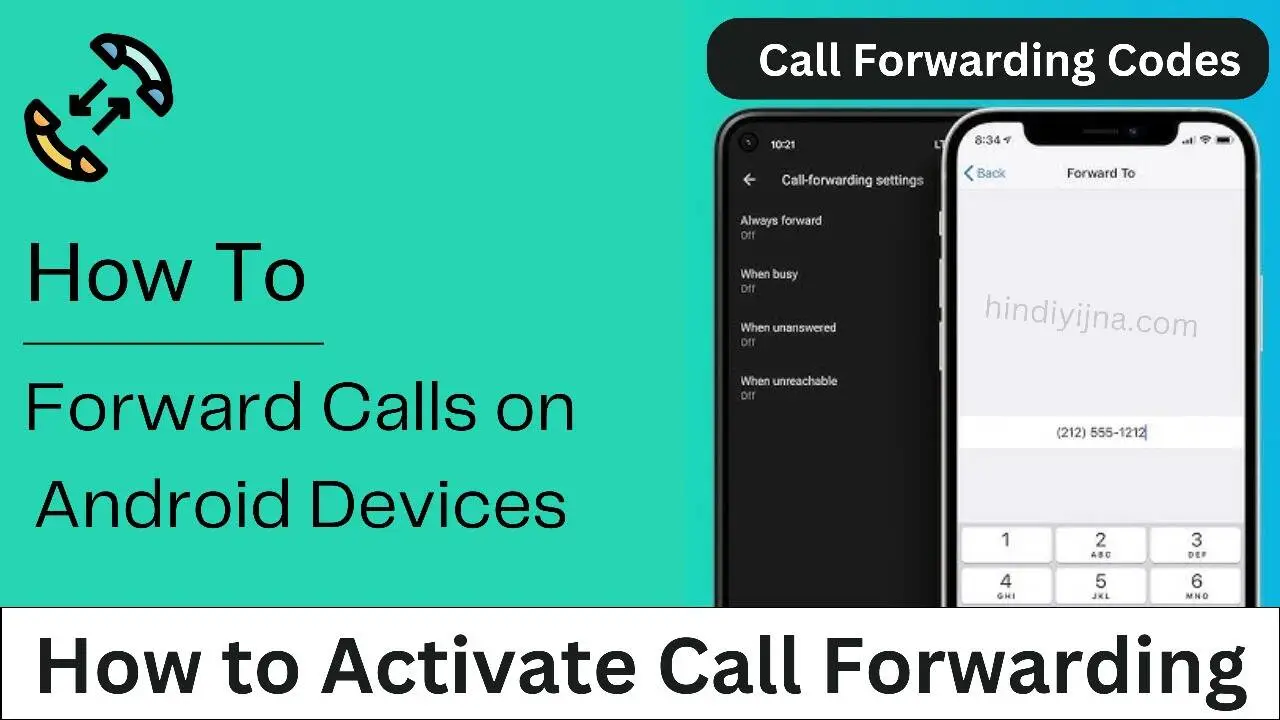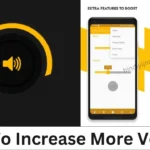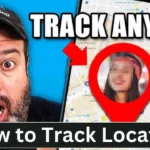Activate Call Forwarding :- Call forwarding is a useful feature that lets you redirect incoming calls to another number, helping you stay reachable even when you’re busy, away from your phone, or unable to pick up.
In this article, we’ll cover simple ways to activate call forwarding directly from your phone settings or by using specific dial codes.
Read Also :- How to Get 100k Instagram Followers for Free: Easy Guide
Why Activate Call Forwarding?
Call forwarding can be a game-changer in many situations. Here are a few reasons why it’s handy.
- Stay Connected: Never miss important calls, even when you’re away.
- Convenience: Route calls to a more accessible phone when busy.
- Backup Option: Forward calls to another number if your main phone is out of service.
With easy steps below, you can start using call forwarding in no time!
How to Activate Call Forwarding from Your Phone Settings
Activating call forwarding directly from your phone’s settings is the simplest method. Here’s how you can do it, step by step.
Steps to Enable Call Forwarding from Your Phone
- Open Phone Settings: Go to the Settings menu on your phone.
- Locate Call Settings: Find the option labeled Call or Phone settings. This may vary depending on your phone model.
- Select Advanced Settings: Under call settings, look for Advanced Settings or Additional Settings.
- Tap on Call Forwarding: Choose the Call Forwarding option.
- Choose Forwarding Type: You’ll find different call-forwarding options:
- When Busy: Forward calls only when you’re on another call.
- No Answer: Forward calls if you don’t pick up after a certain number of rings.
- Unreachable: Forward calls when your phone is off or out of range.
- Enter Forwarding Number: Add the number where you want to forward calls and save the settings.
By following these steps, you can set up call forwarding easily without needing to remember any codes.
Read Also :- 5 Easy Steps to Link Your WhatsApp Chat to a New Phone: A Complete Guide
How to Activate Call Forwarding Using Star Codes
If you prefer using dial codes, call forwarding can also be activated with special star codes. These codes are helpful if your phone settings don’t show the call-forwarding option.
Star Codes for Call Forwarding
- No Answer Call Forwarding: Dial *403* followed by the 10-digit number where you want calls to be forwarded. Example: 4039876543210#.
- Busy Call Forwarding: Dial *405* and then the 10-digit forwarding number. Example: 4059876543210#.
- Unreachable Call Forwarding: Use *409* followed by the forwarding number. Example: 4099876543210#.
After dialing the code, you’ll see a confirmation message indicating that call forwarding is active. Remember to replace <10-digit number> with the actual phone number where calls will be forwarded.
Tip: If you wish to disable call forwarding, you can often cancel it by dialing a code like ##004# or check with your service provider for cancellation codes.
Read Also :- How to Convert 4G SIM Card to 5G SIM Connection : A Complete Guide
Important Changes to Call Forwarding Rules
As of recent guidelines by the Government of India, unconditional call forwarding using the code *401 has been discontinued.
This update aims to improve telecommunication security and ensure better control over call-forwarding features.
What Does This Mean for Users?
- Unconditional Forwarding Disabled: The *401 code, which forwarded all calls unconditionally, is no longer supported.
- Handset Activation Only: You should now enable call forwarding directly from your handset for situations like “when busy” or “no answer.”
Although the change might seem inconvenient, it enhances the security of call management.
How to Check Call Forwarding Status
Want to confirm if call forwarding is active on your phone? Dialing a quick status code can show you all active call-forwarding settings.
- To Check All Call Forwarding Settings: Dial *#004# and press call. You’ll see which forwarding types are enabled, such as “when busy” or “no answer.”
This helps you ensure that your call-forwarding setup is working as expected.
Disabling Call Forwarding: Easy Steps
If you no longer need call forwarding, you can disable it easily with these steps.
- Using Phone Settings: Go to Call Forwarding settings in your phone and choose the option to Turn Off or Disable.
- Using Dial Code: For a quick method, dial ##004# to deactivate all types of call forwarding at once.
These steps give you control over when and how you want to receive calls.
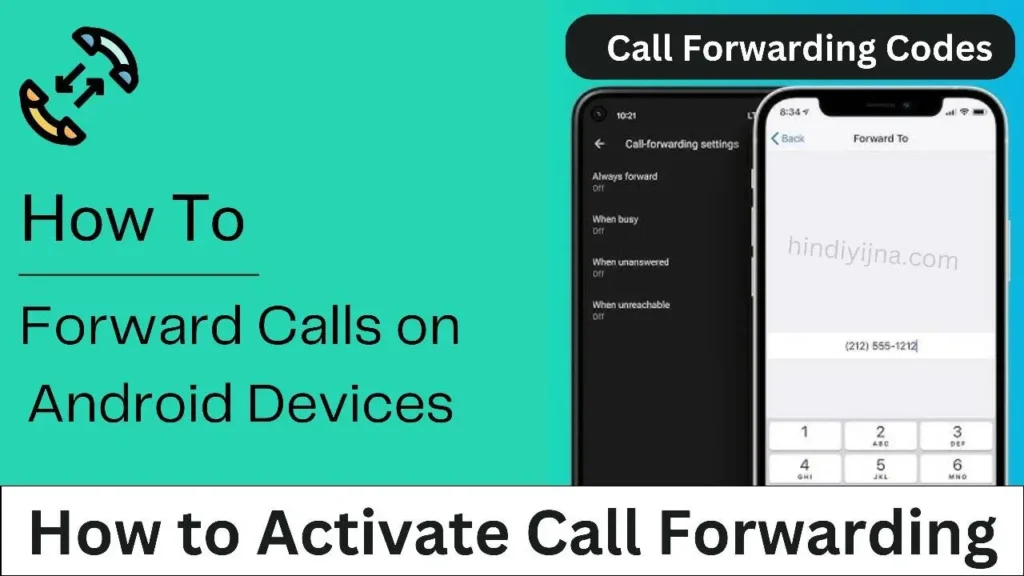
Common Issues and Troubleshooting
While call forwarding usually works smoothly, here are a few common issues you might encounter and ways to troubleshoot them.
- Forwarding Not Working: Check if the entered number is correct and active.
- Network Issues: Call forwarding may not work in areas with poor network coverage. Try again in a better coverage area.
- Unsupported Phone Model: Some older phones may not support direct call forwarding from settings. In such cases, try using the star codes.
Pro Tip: For additional help, contact your service provider’s customer support team.
Why Choose Call Forwarding?
Call forwarding offers numerous benefits. Here’s a quick recap.
- Professional Advantage: Useful for professionals who don’t want to miss calls from clients or colleagues.
- Convenient for Personal Use: Easily forward calls to a trusted family member or friend when busy.
- Safety Net: Provides a backup option if your primary phone fails or is out of network.
Call forwarding is a feature that’s both easy to set up and highly beneficial in today’s fast-paced world.
CLICK HERE TO DOWNLOAD
Conclusion: Activate Call Forwarding to Stay Connected
Activating call forwarding is a straightforward way to ensure you never miss important calls. Whether you activate it through your phone settings or star codes, you’ll have better control over your incoming calls.
Remember, the recent updates in call-forwarding rules mean that some methods have changed, but following these steps will keep you connected.
Need More Help?
If you have any questions about call forwarding or other mobile services, feel free to leave a comment or check with your service provider for more assistance.
For more helpful tech tips and telecom updates, visit our website hindiyojna.com for the latest guidelines.
Share To Help