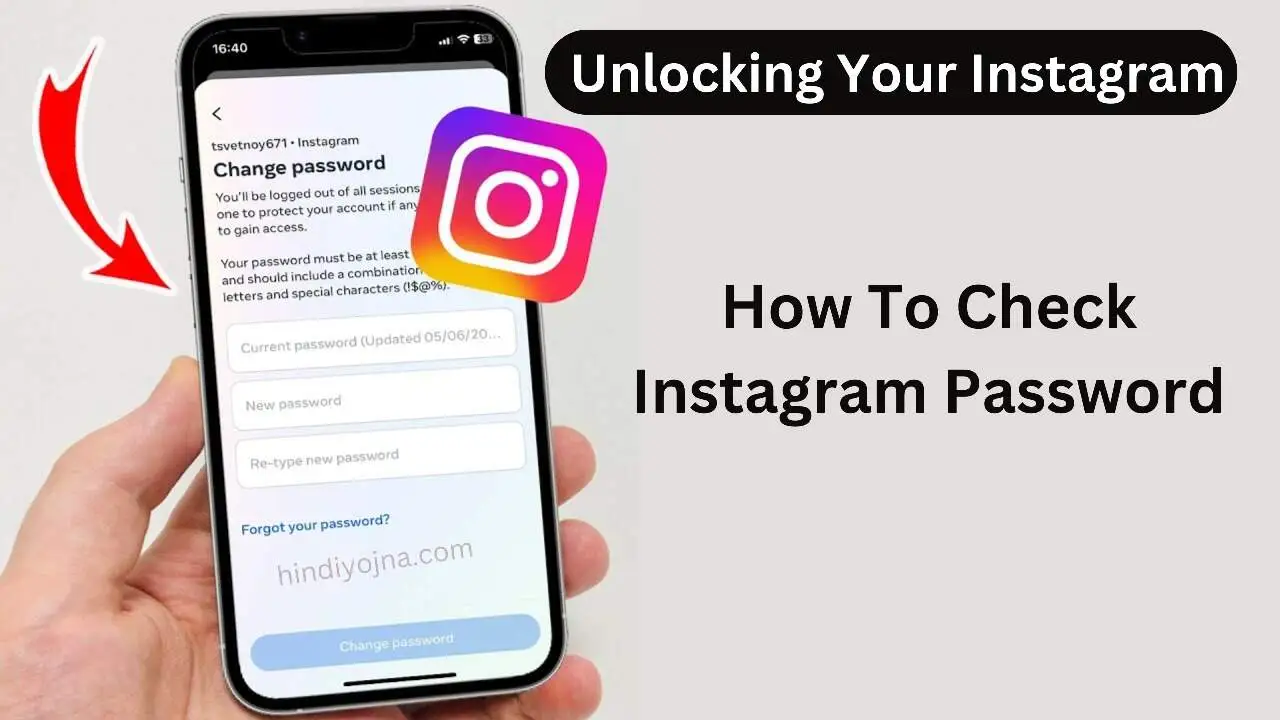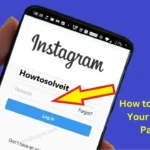How do I find out my Instagram username and password :- Passwords protect our online identities, securing our personal information, photos, and conversations. In today’s digital world, regularly checking and updating your Instagram password is crucial for maintaining account security and privacy. Whether you’re using a mobile device or desktop, this guide will show you how to manage your Instagram password with ease.
Why Instagram Password Security Matters
Instagram is one of the most popular social media platforms, with millions of users worldwide. It holds a lot of personal information, including private messages, photos, and interactions. As incidents of cyberattacks and data breaches rise, it’s essential to take proactive steps to protect your online accounts.
Your Instagram password is the first line of defense against unauthorized access. Regularly checking and updating it can prevent unwanted access to your account, safeguarding your personal data. This article will guide you through the process of checking your Instagram password on both mobile and desktop.
How do I find out my Instagram username and password?
Managing your Instagram password on mobile is convenient, and there are two primary methods you can use: the Instagram app and a mobile browser. Let’s go over both methods step by step.
Method 1 : Using the Instagram App
The Instagram app makes it easy to check and update your password. Follow these steps:
Step 1: Open the Instagram App
Launch the Instagram app on your mobile device. If you’re not already logged in, enter your username and password to access your account.
Step 2: Navigate to Settings
Tap on your profile picture located at the bottom right corner of the screen. This will take you to your profile. From there, tap on the three horizontal lines (also known as the hamburger menu) or the gear icon at the top right corner to open the settings menu.
Step 3: Access the Security Menu
Scroll through the settings options and select “Security.” This section manages your account’s security features, including password settings.
Step 4: Tap on Password
Inside the Security menu, you’ll find the “Password” option. Tap on it, and you may be prompted to re-enter your current password for security reasons.
Step 5: Enter Current and New Password
Enter your current password, then set your new password. When creating a new password, use a combination of letters, numbers, and symbols to make it strong. Confirm the new password, and you’re done!
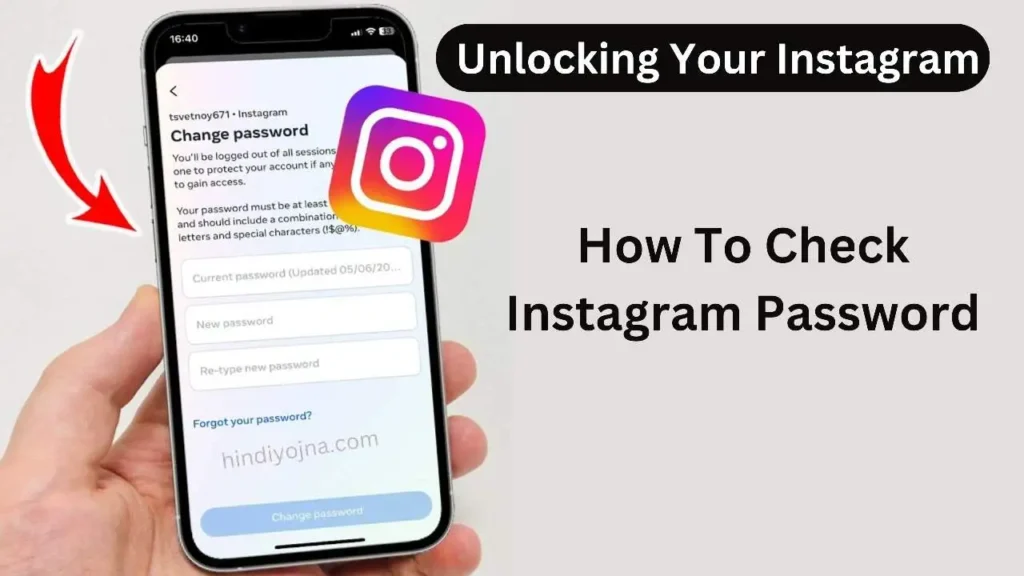
Method 2: Using a Mobile Browser
If you prefer not to use the app, you can also manage your Instagram password through a mobile browser.
Step 1: Open Your Mobile Browser
Open your preferred browser (e.g., Chrome or Safari) and navigate to Instagram’s official website at instagram.com.
Step 2: Log in to Your Account
If you’re not already logged in, enter your Instagram credentials (username and password) to access your account.
Step 3: Go to Settings
Once you’re logged in, tap on your profile picture at the top right corner of the screen. This will take you to your profile page. From there, select “Settings.”
Step 4: Select Password
Inside the Settings menu, you’ll see the option for “Password.” Tap on it to proceed.
Step 5: Enter Your Current and New Password
Enter your current password, followed by the new one. Be sure to choose a strong, secure password to protect your account.
How to Check Instagram Password on Desktop
If you prefer using a computer, you can also manage your Instagram password easily on desktop. Here’s how:
Step 1: Open Your Web Browser
Open your browser (e.g., Chrome, Firefox, or Edge) and go to instagram.com.
Step 2: Log in to Your Account
If you’re not already logged in, enter your Instagram username and password to access your account.
Step 3: Navigate to Settings
Click on your profile picture in the top right corner of the screen to open a drop-down menu. From there, select “Settings.”
Step 4: Select Password
In the Settings menu, locate and click on the “Password” option.
Step 5: Update Your Password
You’ll be prompted to enter your current password, followed by your new one. Make sure your new password is strong and unique, using a combination of letters, numbers, and symbols. Once you’ve confirmed your new password, you’re all set!
Tips for Creating a Strong Instagram Password
A strong password is essential for keeping your Instagram account safe. Here are some tips to help you create a secure password:
- Avoid personal information: Don’t use easily guessable details like your name, birthdate, or common words.
- Use a mix of characters: Combine uppercase and lowercase letters, numbers, and special symbols.
- Length matters: Aim for at least 8 characters, but the longer, the better.
- Update regularly: Change your password every few months, and never reuse passwords across different accounts.
What to Do If You Forget Your Instagram Password
Forgetting your Instagram password can be stressful, but resetting it is simple. Here’s how to reset your password if you’re locked out of your account:
Step 1: Open the Instagram App or Website
Go to the Instagram login page on the app or desktop.
Step 2: Click on “Forgot Password?”
Under the login field, you’ll see an option that says “Forgot password?” Click or tap on it.
Step 3: Enter Your Email or Phone Number
You’ll be asked to enter the email address or phone number linked to your Instagram account.
Step 4: Follow the Reset Link
Instagram will send a password reset link to your email or phone. Open the link and follow the instructions to set a new password.
Step 5: Set a New Password
Once you’ve accessed the reset link, create a new password. Be sure to make it strong and unique!
Why You Should Regularly Update Your Instagram Password
Keeping your password up to date is one of the easiest ways to secure your account. Regular updates help you:
- Prevent unauthorized access: Old passwords can sometimes be stolen or guessed. Updating them reduces the risk.
- Stay ahead of breaches: If a website you use has a data breach, changing your password can prevent hackers from accessing your account.
- Keep your account safe: Password updates ensure you’re always using a strong, unique password, which is harder to crack.
FAQs :-
1. How do I view my Instagram password?
To view your Instagram password, open the app and go to your profile. Tap on the three lines, select Settings, then Security. Choose Saved Passwords, and you’ll see your passwords. Tap on the eye icon to view them.
2. How to see password on Instagram app 2024?
To see your password on the Instagram app in 2024, go to your profile, tap the menu, select Settings, then Security. Tap on Password, and you’ll see an option to view your saved password for your account.
3. How can I see my password in mobile?
To view your password on a mobile device, go to your Settings app. Select “Passwords” or “Accounts,” find the account you need, and tap on it. You may need to enter your device password or use biometric authentication to see it.
4. How do I check my Instagram login details?
Go to Accounts Center and click on Password and Security. Then, tap “Where You’re Logged In” to see your login history. To log out from a device, choose your account and select “Devices to Log Out.”
Conclusion: Protect Your Instagram Account Today
Ensuring the security of your Instagram account should be a top priority. By regularly checking and updating your password, you protect your personal information, photos, and conversations from unauthorized access. Whether you use the Instagram app, a mobile browser, or a desktop computer, following the steps in this guide will help you keep your account secure.
Don’t wait for a breach or an attack—take control of your Instagram security today by updating your password!
Start protecting your Instagram account now by updating your password using the steps outlined in this guide. For more tips on securing your online presence, check out our other articles on online privacy and security here.
Share To Help